|
|
|
|
|
|
|
|
|
|
 |
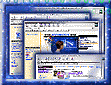 |
Internet Explorer 4.0 users who do not run the Full Install of Internet Explorer 4.0 need to install Indeo® video 5 for Internet Explorer 4.0 to view Progressive Download files. Internet Explorer 3.0 and Netscape users need to install Indeo® video 5 for Netscape. See the download page for more information.
To properly support non-embedded references (HREFs) to Progressive Download clips on your site, you will need to make sure that the Indeo® video 5 Progressive Download MIME type is registered on your site's server. You can cut and paste the following request and e-mail it to your server administrator:
Dear <ISP name> Server Administrator,Please register the MIME type "video/x-ivf" with the associated file extension "IVF" on the <server name here> server. This MIME type represents Intel's new Indeo® video 5 Progressive Download format for Internet video. More information on Indeo video 5 and Progressive Download can be found on Intel's Web site at:
developer.intel.com/ial/indeo/
Sincerely,
<your name here>
To include an Indeo Video 5 Progressive Download clip on your Web site:
The HTML code block generated in step 2 is designed to support both Netscape and Microsoft browsers. It contains an <object> tag which controls the ActiveMovie player and an <embed> tag which controls the Indeo video Progressive Download plug-in. If desired, you can edit the parameters in these tags to customize the appearance of the clip in your page.
In the <object> tag, setting the MovieWindowSize parameter to "0" causes the video clip to display at its original size. There are many more parameters you can use to customize the appearance of the ActiveMovie control. Refer to the ActiveMovie Control Reference in the Microsoft Developer Network online library for details.
In the <embed> tag, note that you should allow room for the playback controls if you want the clip to display at its original size. The controls require 12 additional pixels in width and 64 additional pixels in height. The Indeo video Progressive Download plug-in defines the following additional parameters you can use to further customize the appearance and behavior of the plug-in in Netscape (and Internet Explorer 3.x) browsers:
| auto_play = "yes" | "no" | If "yes", the clip will start playing as soon as the first frame is downloaded. Default is "no". |
| hide_save_as = "yes" | "no" | If "yes", the Save As option in the right-click menu will be hidden. Default is "no". |
| hide_controls = "yes" | "no" | If "yes", the playback controls will be hidden during playback; in this case, the extra required pixels in height is reduced to 12. Default is "no". |
| stretch_to_fit = "yes" | "no" | If "yes", the video window will stretch to fit the specified plugin dimensions. Default is "no". |
| auto_repeat = "yes" | "no" | If "yes", the Auto Repeat option will be on initially. Default is "no". |
![]()
* Legal Information © 1998 Intel Corporation